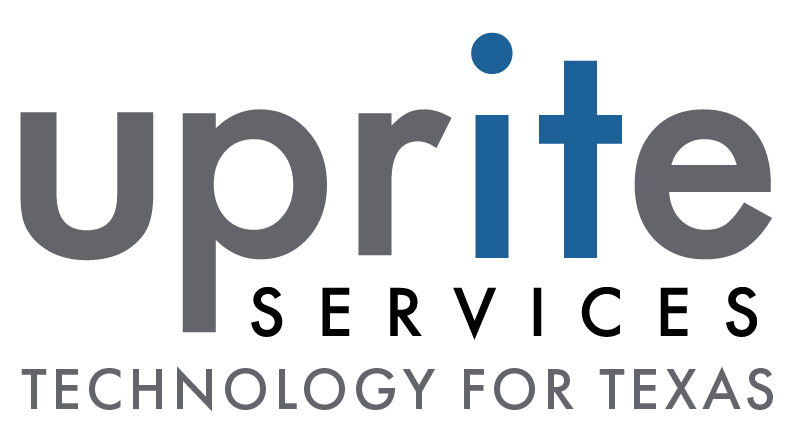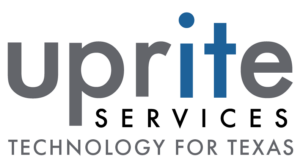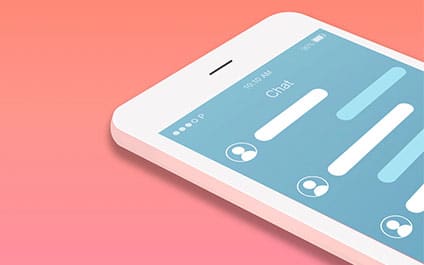
[img src=”/wp-content/uploads/sites/2/2017/08/blog-img-chat-support.jpg” class=”aligncenter”]
We have just launched our new client chat support to make assisting our customers easier than ever before. The tool is quite easy and straight forward to use. Below is a quick tutorial. Please reach out to us at [email protected] if you have any further questions.
Step 1: Getting there
Finding the support chat is simple. It can be found on our client portal.
To find the client portal. You can go to the direct link https://www.3coast-services.com/client-portal/ or simply navigate to our homepage, www.3coast-services.com then click on the Current Client Button in the top right corner.
[img src=”/wp-content/uploads/sites/2/2017/08/step1.png” class=”aligncenter”]
Step 2 : Locating the Client Chat Support
The Client Chat Support is located in the side bar on the left of the page at the top. Simply click on the IT Chat Support Button and you will be brought to the login page.
[img src=”/wp-content/uploads/sites/2/2017/08/Step-2.png” class=”aligncenter”]
Step 3: Submit your issue
You will now be asked for your Name, Email Address and a Summary of the problem you are having. Once these fields are complete, click Start Chatting in the bottom left corner and you are off to the races.
Additionally you can click “my tickets” in the top left if you already have an issue that is currently being worked on.
Want to know more about the Client Chat Support feature or what Uprite Services has to offer? Reach out to us anytime at [email protected] or 281.956.2280.

Stephen Sweeney, CEO of of Uprite.com, with 20+ years of experience brings tech and creativity together to make cybersecurity simple and IT support seamless. He’s on a mission to help businesses stay secure and ahead of the game!